Our new, flagship distribution module sets us apart from the alternatives, providing you with the tools you need to stay in control of your music. Built by our in-house team of web developers, musicians and label owners it’s designed to make your experience simple and intuitive.
DISTRIBUTION
Creating a release
Once you’re all set up on our system you’ll have full access to our in-house Label Management System allowing you to create and schedule releases with ease. The system was designed and built by our in-house web developers at Cygnus Music.
Simply login, go to distribution, open your label and click on ‘Open Label Dashboard’.
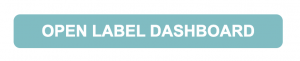
File formats
- Make sure your audio files are 16bit or 24bit WAV files, and are the correct final mastered versions.
- Ensure your artwork has all the correct information on it and is a square .jpeg or .png file with dimensions of at least 2000 x 2000 pixels.
- Check all the release and artist information carefully.
- Label logo must be exactly 500 x 500 pixels .jpeg file.
Tile view
When creating a new release, you’ll be first directed to the homepage, presented as a “Tile View.”
On this page, you’ll be able to create a new release, search for new releases, view releases and access pre-save and Smartlinks (these are automated 9 days before).
The new “Tile View” page is designed to provide all the essential information you need in one place. It enables quick and efficient searching through releases to find relevant details. At Cygnus Music, we understand that label owners are extremely busy, so having a fast and streamlined system is crucial.
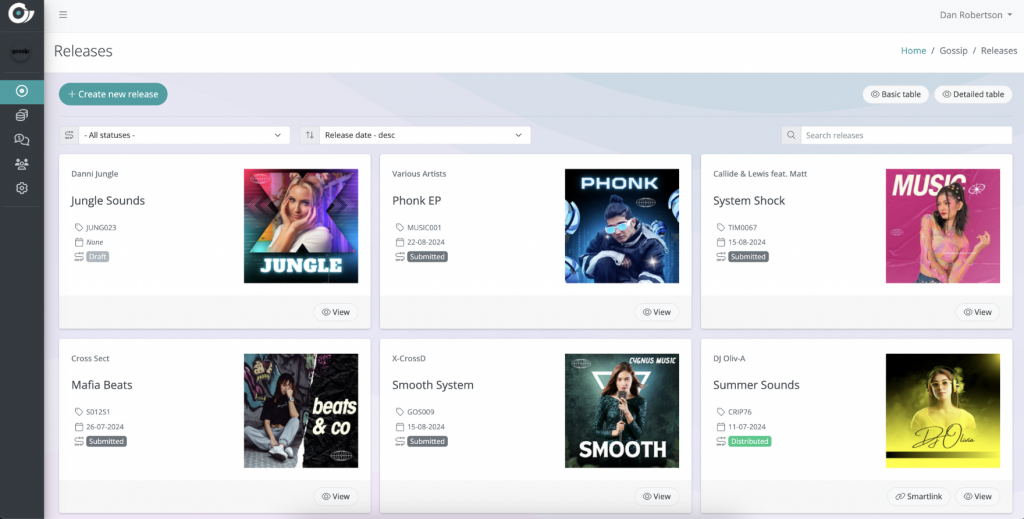
Detailed table
You can access the detailed table by clicking on “Detailed Table” on the Tile View section. This “Detailed Table” allows you to use advanced filtering, allows you to view release, it also allows you to grab a pre-save and Smartlink.
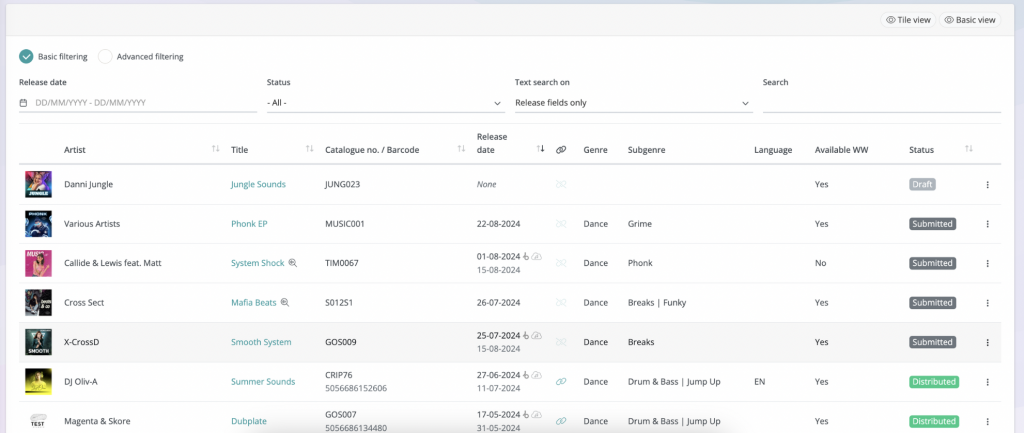
Release level
When you click “Create a Release” you’ll be presented with the “Release Level” page. From here you’ll be able to upload artwork (.jpeg or .png) and add artists to your releases. You’ll be able to toggle these as primary and featuring (please note that anything over 3 artists as release level will create a various artist product.
Catalogue numbers can be left blank, as these will be sequentially auto-generated (if you’ve got releases in the system). If not then this needs to be added by the user.
UPC’s can be added in by the user, or this field can be left blank, and they’ll be automatically generated by Cygnus Music once a release is approved.
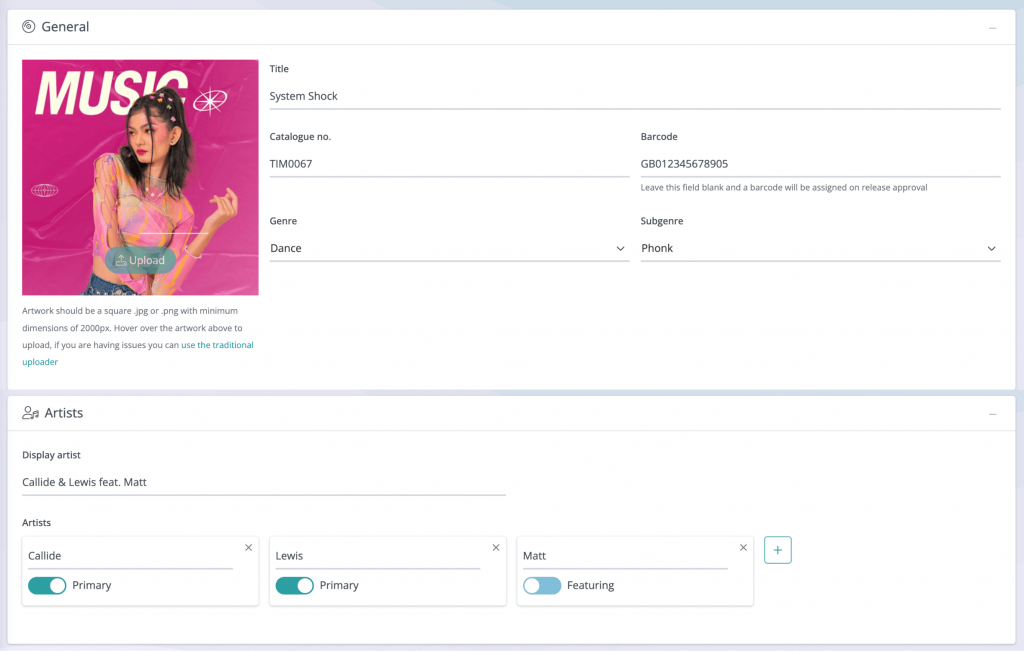
Tracks
You’ll next land on the “Tracks” section. Here you’ll be able to set track sequence, add track & upload audio. The “Track” section will give you the option to remove/edit tracks and save the track sequence. The main two functions of this section is to add track metadata & audio.
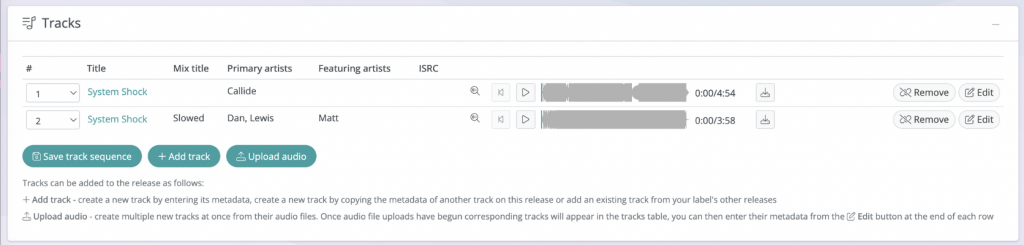
Adding a track
*this is explained in more detail below
- Create a new track by entering its metadata.
- Create a new track by copying the metadata of another track on this release.
- Add an existing track from your label’s other releases.
Upload audio
*this is explained in more detail below
- Create multiple new tracks at once from their audio files.
- Once audio file uploads have begun corresponding tracks will appear in the tracks table, you can then enter their metadata from the Edit button at the end of each row (track title etc.)
Adding a track
Let’s specifically break down the process of adding a track! Just click “Add Track.”
New Track
Create a new track and add add the relevant information.
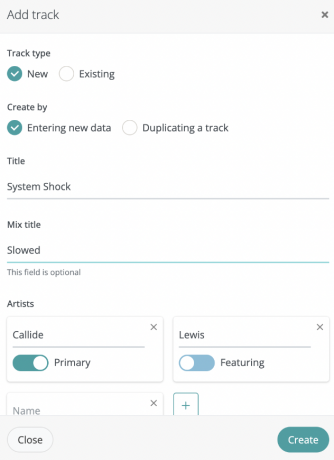
Duplicate track
Quickly duplicate track data, artist names, composer information etc, from other tracks on this release. Making ‘versions’ is a breeze!
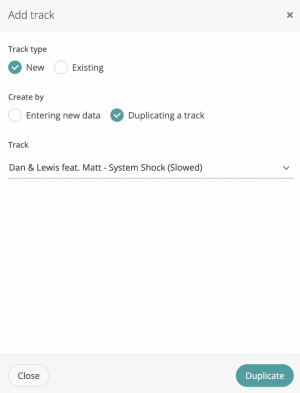
Add existing track
Add any track from your back catalogue for re-release.
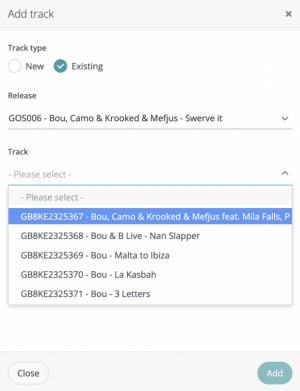
UPLOADING AUDIO
Let’s specifically break down the process of uploading audio! Just click “Upload Audio.”
Uploading Audio
- Select an audio file or drag and drop.
- Upload 16 bit or 24 bit wav files.
After this, Cygnus Music will use audio validation and full screening for generative A.I compliance, sample clearance and copyright. Checks to be reviewed after submission.
Cygnus Music will only distribute content that is cleared by the original rights holders.
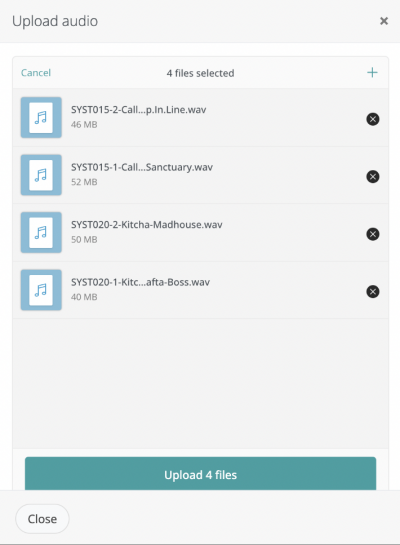
Create track data
After uploading this, you’ll be prompted to create track data. You’ll be able to credit lyricists, composers and other contributors. This section deals with more granular detail and any track level information should be inputting. There are a couple of key fields/options you should be aware of.
Please Edit, Save and View as you go!
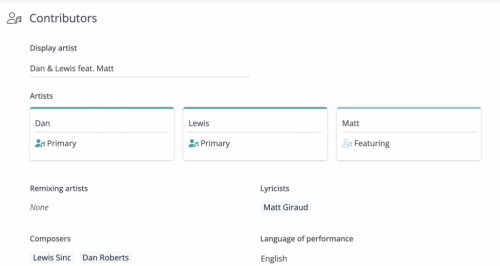
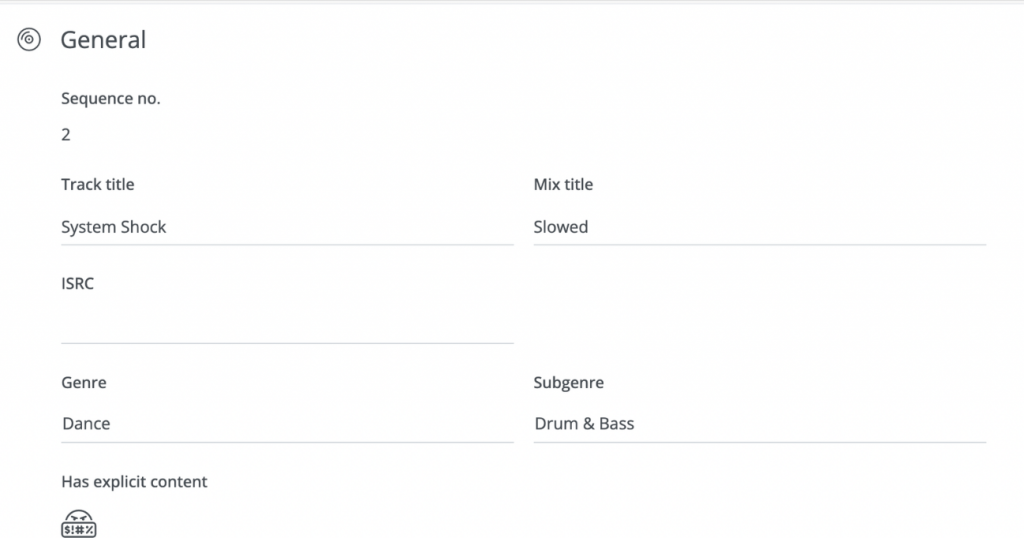
Enter your own ISRC or leave blank and we’ll create one upon approval.
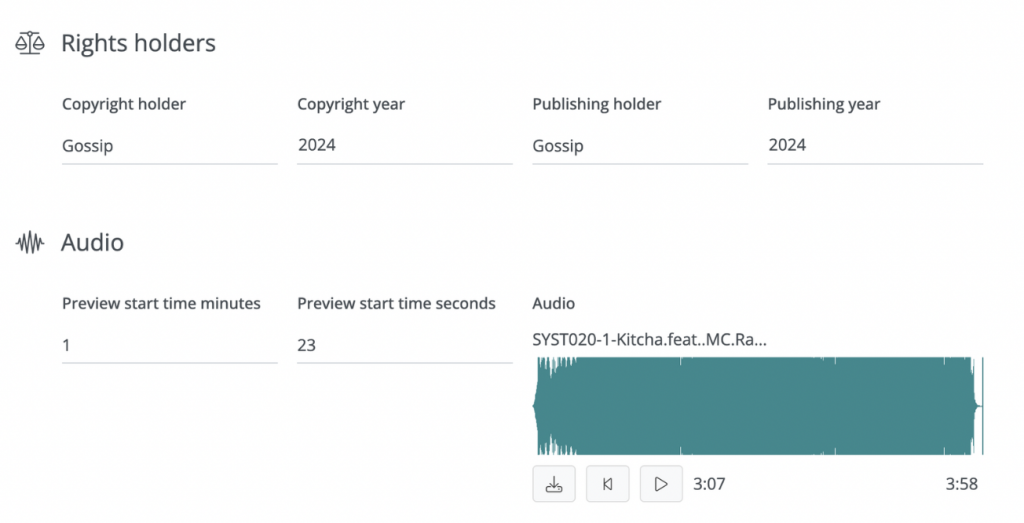
Add preview start time, this will be used for your TikTok Sound + Instagram & Facebook Audio Library.
Rights & release dates

Rights Holder
You’ll be able to auto-generate this (by leaving this blank) or edit rights holder information.
As normal, these fields include copyright holder, copyright year, publishing holder and publishing year information.
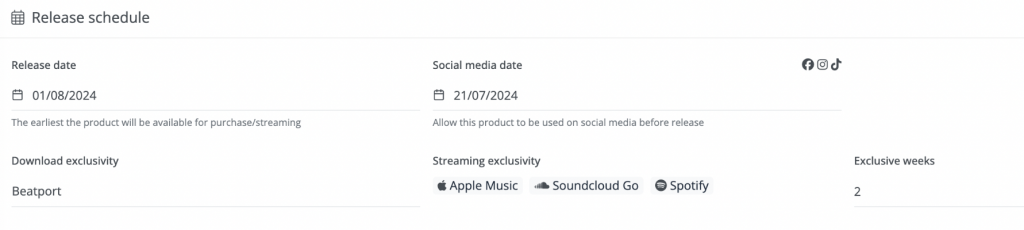
Release Dates
- You can select a release date for up to 10 days lead. We recommend a minimum 3+ week lead.
- Set your social media date.
- Select your exclusivity between stores & streaming platforms.
LMS DISTRIBUTION
You’ll soon land on the “Distribution” page. On this page, you’ll be able to:
- Select distribution lists by genre.
- Toggle SoundCloud Go.
- Exclude territories from distribution.
- Toggle YouTube licensing with Lickd.
Please complete this with your preferences.
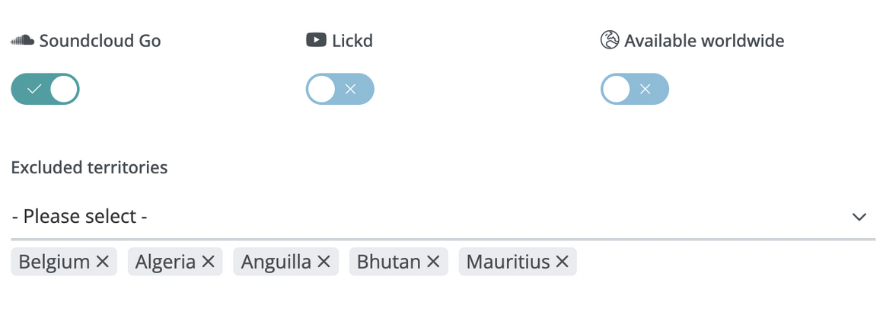
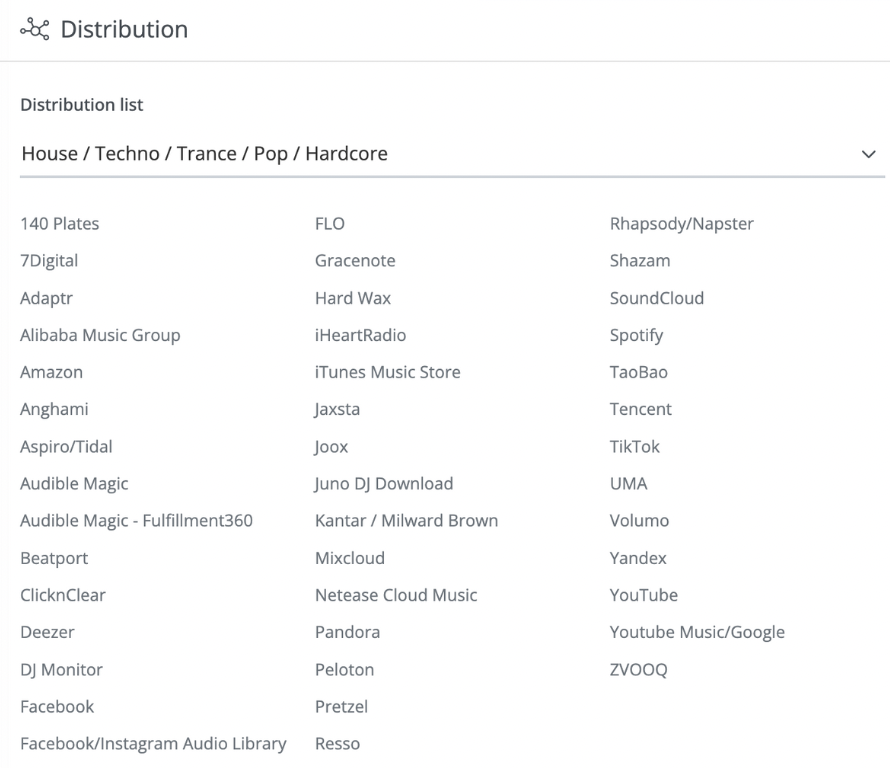
Submission
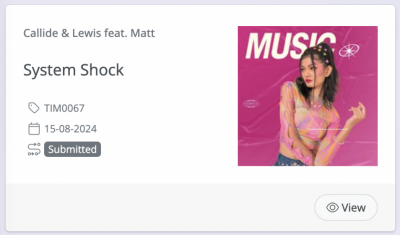
Timeline
- Validation.
- Copyright and A.I compliance checks.
- Manual Approval or Decline with reason.
- Approved goes through to ‘Distributed’ status.
Timeline Breakdown
If there are any missing fields or validation errors, you will be asked to complete these and will be shown where they are.
Once you have successfully submitted your release, it will be checked by staff and reviewed for copyright and AI compliance within 2 working days.
Once approved, you will receive a confirmation email, your release status will change to ‘distributed.
Your pre-save link will be automatically generated and added to your release 9 days before your release date.