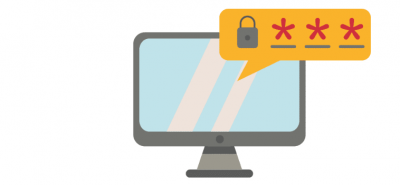To add team members to your account (new users), please follow the steps below. You can add multiple team members to your account, set permissions to give access to distribution, accounts, payments, shop and roster.
You can also apply to add new labels to your account at any time.

(1) Add NEW users
- Log in to you account by entering your username, password and 2 Factor Authentication Code.
- Go to ‘Distribution’ to view your labels.
- Click on the label, click on ‘Label Settings’.
- Click on ‘Add User’, choose ‘New’.
- Add their email address, they will be invited to join your label.
- They set up their user account.
- Once set up, permissions for this user can now be granted in the label settings section.
NOTE: If the email is already taken they will have a user account with us, you should add existing user using their username (2).
(2) Add EXISTING users
- Log in to you account by entering your username, password and 2 Factor Authentication Code.
- Go to ‘Distribution’ to view your labels.
- Click on the label, click on ‘Label Settings’.
- Click on ‘Add User’
- Choose ‘Existing’.
- Add their username, they will be invited to join your label.
- Permissions for this user can now be granted in the label settings section.
(3) Add another LABEL to your account
- Log in to your account by entering your username, password and 2 Factor Authentication Code.
- Go to ‘Distribution’ to view your labels.
- At the bottom of your page you’ll see ‘Starting another label? Complete our new label application form to request your new label setup.
- Complete the application form.
- Once approved you can add new users by following (1) and (2).